PSA Online Services: How To Get Birth, Marriage, And Death Certificates Online
6 min readGetting important identification documents from the Philippine Statistic Authority (PSA) is now a quick and easy process, thanks to PSA Online Services.
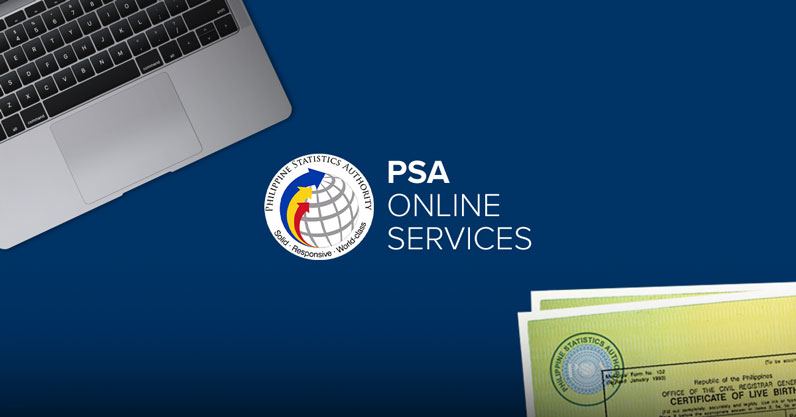
In addition, paying is equally convenient as you can do through major banks, convenience stores, as well as online banking and mobile wallet platforms.
In need of a PSA birth certificate and want to get it fast? Curious about the PSA marriage certificate online service? Read on to familiarize yourself with the different services offered online by PSA.
What is PSA Serbilis?
It is an online service formerly known as the e-Census where you can request important documents such as marriage, birth, and death certificates.
After processing, the requested document can be shipped locally or internationally. The following are their costs:
- P330 for all certificates to be shipped within the Philippines
- $20.30 applies to worldwide shipping
- Certificate of no marriage (CENOMAR) fee is P430 locally and $25.30 for international delivery.
- Note that government taxes are included in the total fee.
How to apply for PSA documents online
Below are the steps you need to take to get a birth, marriage, or death certificate online.
- Visit the PSA Serbilis website.
- After clicking the “click here to request now†button, read the terms and conditions then choose the “I accept†button.
- Duly fill the requester’s name, delivery address, telephone/mobile number, email address, and the optional tax identification number. Make sure to review all the information you input as error/s will void your request. After thoroughly reviewing the information you typed in, select the “next†button.
- After picking your requested document, answer the questions then click the “next†button.
- Fill in your details, click “save†then confirm.
- You may apply for another certificate or edit your information at the request summary page. Once you’re done, click “submit.â€
- An acknowledgment page will open with your batch request number or request reference number that you will use for payment or in tracking the status of your request.
If you decide to pay over the counter, print two copies of the acknowledgment page as it will be used as a reference.
(Read: DFA Removes Birth Certificate Requirement For Passport Renewals)
PSA Serbilis payment options
Below are the payment channels you can use to pay for your requested documents.
Via over the counter
Payment can be done over the counter at any BDO and Unionbank branch or ATM nationwide. Bayad Centers nationwide can also accommodate you.
For overseas applicants, they can settle the fees through BDO Remit Subsidiary.
To pay, proceed to your preferred BDO, Unionbank, or Bayad Center branch and ask for a deposit or payment slip. Fill it up by referring to the guide below:
- Company name: PSA SERBILIS (UNISYS)
- Client name: Your name or the one requesting the document
- Subscriber/reference/policy/plan number: Write your reference number or batch request number
- Amount: Write your amount due
Pay the amount due at the bank teller or servicing agent and keep your payment receipt or deposit slip for reference.
(Read: Guide To The Most Powerful IDs In The Philippines – And How To Get Them)
Via online banking
- Log into the BDO or Unionbank website and proceed to the “Bills Payment†page.
- Under the biller or merchant, select “PSA SERBILIS (UNISYS).â€
- On the “subscriber number,†field key in the amount to settle and the batch or request reference number click confirm.
Via ATMs
- Log in and then select “bills payment.â€
- After choosing the account where the payment will be deducted, pick “others†as the merchant then click “PSS SERBILIS (UNISYS)â€.
- Key in the amount due and the request reference number or the batch request number then click confirm. Keep your transaction receipt for reference.
Via credit card
- Visit the PSA Serbilis website. Click the “request†button on the top portion then choose “payment.”
- On the next page, click the “pay online via credit cardâ€. After reading the terms and conditions, click the “I accept†button.
- Type in your request or batch reference number then click the “go†button. Click the “proceed to payment†button. On the PesoPay online payment page, key in your credit card details.
- An acknowledgment page will be shown to validate your payment.
PSA Helpline
In a hurry to get a certificate? PSAHelpline.ph can help you as you can receive it in just two to seven working days. This accredited online service portal also process certificate requests but only ships locally.
Take note that, to go to the PSAHelpline.ph, you need to type the URL NSOHelpline.com.
To apply, follow the steps below:
- In your web browser, type in nsohelpline.ph.
- Type in your personal information and email. Click “order now.â€
- Select the type of document and purpose of your request.
- Key in your details on the online application form.
- Log in your contact and delivery details on the check out page then tick the small box to validate your information. Click “continue.â€
- Choose your payment method. A text and an email message will be sent on the mobile number and email address you provided containing your reference number.
Below are the payment options and instructions on how to pay for your requested certificate through PSA Helpline.
(Read: Government Documents Now Free For First-Time Job Seekers)
Over-the-counter payment
Proceed to your nearest BDO, PNB, MetroBank, or accredited Bayad Center. On the deposit/payment slip, fill out the following:
1. Company or biller name
- For PNB and BDO payments, write “PSAHELPLINE.PH” on the biller’s name.
- For MetroBank and Bayad Center payments, write NSOHelpline Plus.
2. Reference or account number
- The ten-digit reference will be sent to your mobile number and email address.
3. Account name or payor’s name
- Your name or the one requesting for the document.
- Go to the bank teller or servicing agent with the deposit or payment slip and settle the amount due. Keep your payment receipt or deposit slip.
Via 7-Eleven ECPay
- Using the CLIQQ machine, press “bills payment.â€
- Type in “NSO†then press NSOHelpline.com then log in the asked information. After reviewing, press “next.â€
- Present the payment slip at the cashier and pay for the service fee.
Via BancNet ATM
- Choose “payment option†then “NSOHelpline Plusâ€.
- Key in your reference number and the amount due then confirm. Keep your transaction receipt.
(Read: Everything You Need To Know About The National ID System)
FAQ
1. How long before my documents are delivered?
Normally, the delivery for the PSA document/s will take around three days to two weeks after settlement of payment.
On the other hand, those residing outside the Philippines will get it six to eight weeks after payment.
2. How can I check the status of my requested PSA document?
PSA online status is available through their homepage. Once you’re on the PSA Serbilis page, key in your reference number in the “check the status of your request†box then click “go.â€
3. How much is the fee if I avail of the PSAHelpline online service?
Birth, marriage, and death certificates are P365 per copy while the CENOMAR is P465 per request.
4. How can I check the status of my request through PSA Helpline?
Once you’re in the PSA Helpline page, click the “check status†box, key in your reference number then click “submit.â€
